पर संक्षिप्त टिप्पणी लिखें
( a ) Column Guides b ) Control Pallete c ) Story Editor d ) Master Page e ) Auto Flow
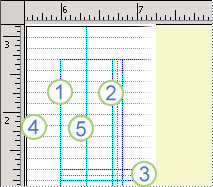 |
| COLUMN GUIDES |
Column Guides : -
भविष्य में पेज पर column guides को insert करने के लिए होता है। यहाँ जितना columns insert करना चाहते है उतनी संख्या डाले तथा columns के बीच space कितना होगा डाल कर OK पर क्लिक करे। Columns guides हमें पेज पर text या objects को सही स्थान पर सेट करने के लिए होता है ।
1. पेज या मास्टर पेज पर जाएं जहाँ आप कॉलम चाहते हैं ।
2. Number of Columns बॉक्स में इच्छित कॉलम की संख्या और Space Between Columns वाले बॉक्स में कॉलम के बीच का स्थान ( गटर ) टाइप करें । यदि आप बाएँ और दाएँ पेज अलग - अलग सेट कर रहे हैं , तो दोनों पृष्ठों के लिए मान टाइप करें ।
पेजमेकर कंट्रोल पैलेट :-
चयनित टेक्स्ट , ऑब्जेक्ट या पैराग्राफ की सेटिंग्स और गुणों को प्रदर्शित करता है । यह आपको इन सेटिंग्स और गुणों को समायोजित करने में भी सक्षम बनाता है ताकि आपके टेक्स्ट और इमेजेस में हेरफेर हो सके । यदि आप किसी पैरामीटर को बदलना चाहते है तो कंट्रोल पैलेट में उस पैरामीटर के बॉक्स मे कर्सर ले जाइए और उसमे पैरामीटर का उचित मान सेट कीजिए अथवा कंट्रोल पैलेट में बने छोटे छोटे बॉक्सों मे से उचित बॉक्स को क्लिक कीजिए । अपनी सेटिंग का प्रभाव तत्काल ही आप संबंधित वस्तु पर देख सकते हैं ।
Story Editor :-
Pagemaker का एक टूल होता है जिसमें Text को Type और Edit कर सकते हैं , मतलब टेक्स्ट में सुधार कर सकते है स्टोरी एडिटर में सभी एडिटिंग टूल मौजूद है जैसे- Insert , Delete , Cut , Paste इत्यादि पेजमेकर में स्टोरी एडिटर को ओपन करने के लिए आप Edit Menu से Story Editor का चयन कर सकते है और चाहें तो शॉर्टकट Key Ctrl + E ' का इस्तेमाल कर इसे Open भी कर सकते है ।
यदि hume पेजमेकर में किसी भी word search करना हो या फिर रिप्लेस (replesh) करना हो तो जैसे ही आप किसी भी वर्कड को find करने या रिप्रलेस करेंगे तो आप आटोमेटिक ही edit स्नेटोरी में चले कहते है और edit story से बहार निकलने के लिए इसका उपयोग किया जाता है
Master Page :-
Adobe PageMaker का वह पेज जिस पर कोई text या object लिखते है , तो वह text या • object पुरे document के सभी पेजों पर लिखा जाता है , उस पेज को मास्टर पेज ( Master Page ) कहा जाता है । यह हमारे समय तथा श्रम को बचाता है , चुकि एक ही कार्य बार - बार सभी पेज page पर करने की अवश्यकता जरुरत नहीं पड़ती है ।
मास्टर पेज में मुख्य रूप से Logos , Page Numbers , Header तथा Footers का उपयोग किया जाता है , जो सभी पेजों की जरुरत होता है । इसके अलावे (non printing) नॉन प्रिंटिंग gaiud गाइड्स जैसे column (कॉलम) guides , ruler (रूलर) guides और (मार्जिन गाइड्स) margin guides का भी उपयोग मास्टर master page पर किया जाता है ।
एक सामान्य gunral page पेज की तरह master Page मास्टर पेज पर भी किसी object को create , edit किया तथा delete किया जा सकता है ।
Autoflow : -
वर्तमान डॉक्यूमेंट में पेज से अधिक text होने के स्थिति में आटोमेटिक पेज insert कर text paste या पोस्ट करने के लिए होता है , जैसे कि यदि हम वर्तमान documents (डॉक्यूमेंट) में text को paste करना होता है जो कि 5 page पेज के बराबर है , तो जैसे ही page पेज पर paste कर Autoflow करते ही text के अनुसार आटोमेटिक pages insert कर text paste हो जायेगा ।
1. मेनू बार से Layout Menu खोलें ।
2. ड्रॉप - डाउन मेनू से Autoflow कमांड का चयन करें । लोड किए गए टेक्स्ट आइकन में थोड़ी क्षैतिज रेखाओं के बजाय एक घुमावदार तीर होगा ।
3. अपने टेक्स्ट को रखने के लिए दस्तावेज़ पर एक जगह पर क्लिक करें टेक्स्ट स्वचालित रूप से रखा जाएगा , और पेजमेकर आवश्यकतानुसार पेज जोड़ देंगा |
How to insert colum in pagemaker 7.0
To insert a new column in PageMaker 7.0, follow these steps:
- Open the document that you want to insert a column in.
- Select the text box that contains the content you want to add a column to.
- Go to the "Layout" menu and select "Pages".
- In the "Pages" dialog box, select the page that contains the text box.
- In the "Number of Columns" field, enter the number of columns you want to add.
- Click "OK" to apply the changes.
- If the text box is too small to accommodate the additional columns, resize it by selecting it and dragging the handles to adjust its size.
Note: Keep in mind that adding columns to a text box can affect the layout of your document. You may need to adjust the position of other objects and text to make sure everything fits properly.
How to set column on page
Assuming you are referring to setting up columns for text on a page, here are some steps to follow:
Open the document in which you want to create columns.
- Select the text that you want to appear in columns.
- Click on the "Page Layout" tab in the top menu.
- Click on the "Columns" button in the "Page Setup" section.
- Choose the number of columns you want and the column width. You can also choose to add a line between columns if you wish.
- Click "OK" to apply the changes.
If you want to create columns for the entire document, you can follow these steps instead:
- Open the document in which you want to create columns.
- Click on the "Page Layout" tab in the top menu.
- Click on the "Columns" button in the "Page Setup" section.
- Choose the number of columns you want and the column width. You can also choose to add a line between columns if you wish.
- Click "OK" to apply the changes.
Your document should now display the selected number of columns on each page.











0 टिप्पणियाँ
Please Do Not Any Spame Comment